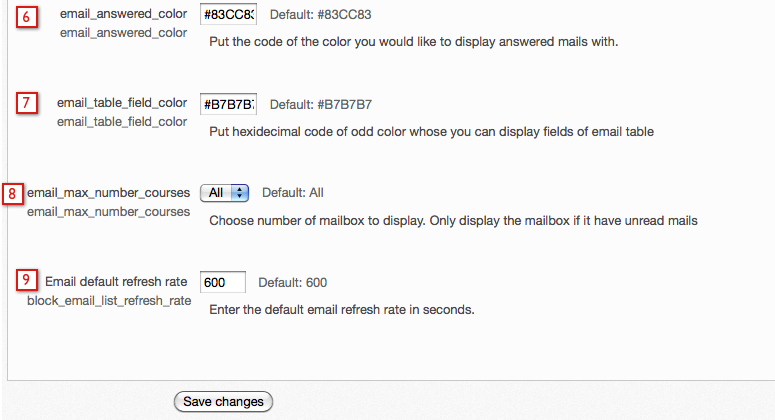iMail
Administration Settings
Once the block has been installed go to the Administration block > Site Administration > Modules > Blocks > iMail. This will open the block configuration screen:
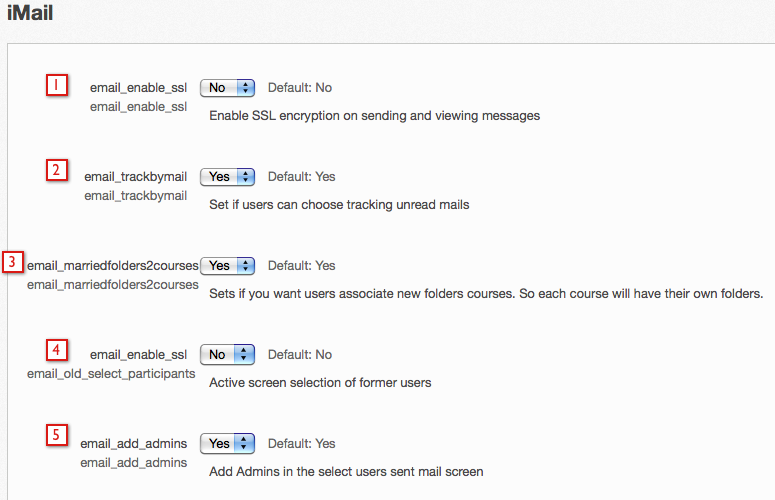
The settings here are fairly self-explanatory.
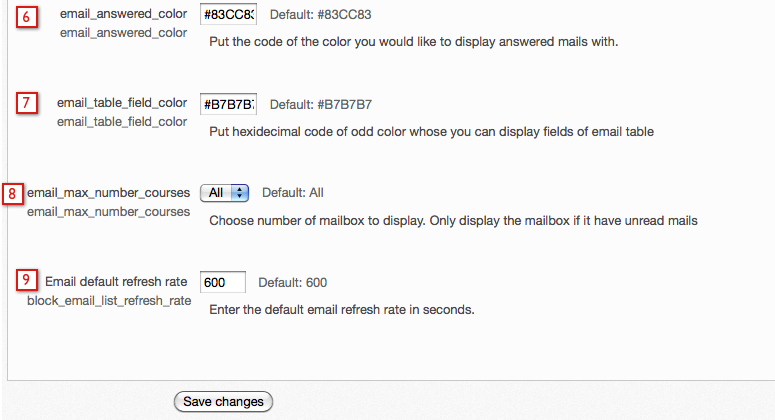
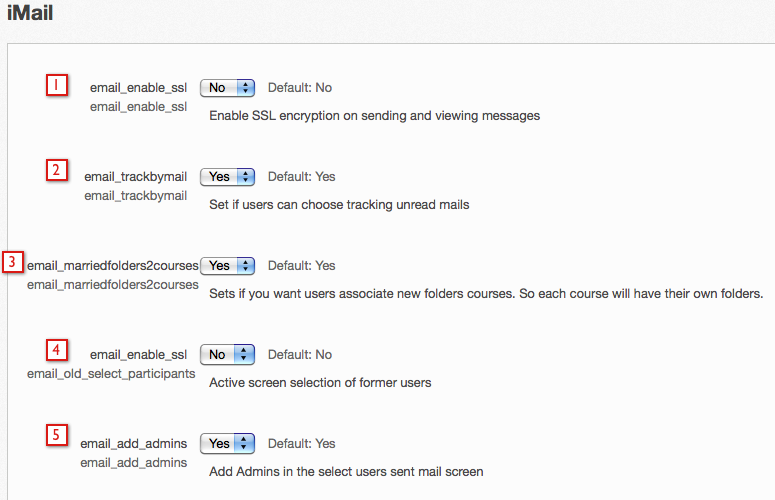
The settings here are fairly self-explanatory.
- SSL - if this is enabled and SSL is setup on the site, email will be encrypted.
- If this is enabled users can choose to receive alerts in their external email account of new messages in their iMail inbox. If this is turned off - set to "No"- then no users on the site will receive email alerts from iMail in their external email (note that this does not deactivate forum post notifications, etc.).
- This setting will create an inbox for each course
- This uses an older user selection method for selecting contacts to send the email to.
- This will enable users to send email to site administrators
- This is the color that emails a user has answered will show up as.
- This is the color that will be alternated when viewing email to help keep them separate.
- This can be used to limit how many course mailboxes will be shown - though the system will only show mailboxes in the iMail block if there are new messages (the user can see all their inboxs when they go into the iMail block).
- Available in ELIS 1.8.8+ versions